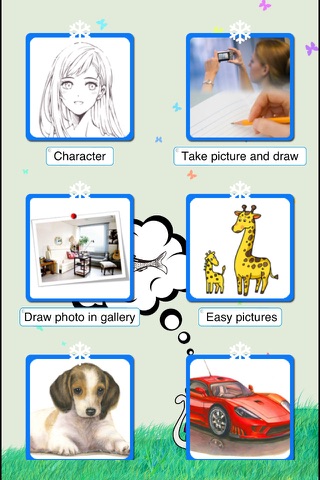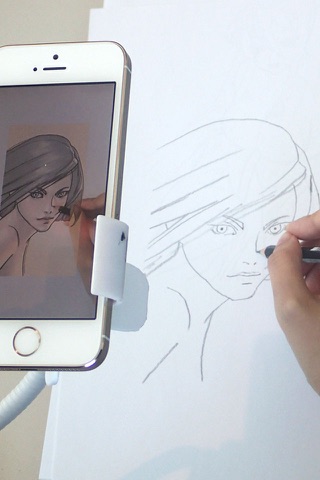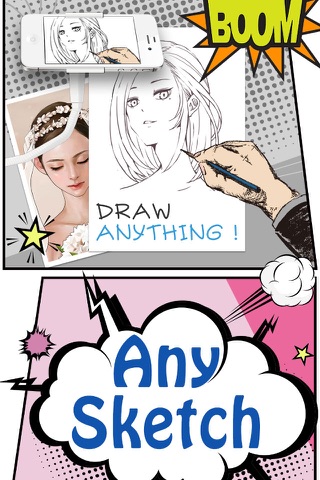
AnySketch app for iPhone and iPad
Developer: OCEANS
First release : 16 Sep 2013
App size: 27.39 Mb
Use this App, and have everyone gawking at your creative talent! Doesn’t matter whether they be pictures or photographs, this App helps you create identical images. Draw identical copies of the images that appear on the Live View Screen – it will be as if you’re drawing with tracing paper! Show off drawings created by yours truly!
This App allows you to become an illustrator, an artist. Want to be able to draw your versions of pretty, adorable comic characters? Want to draw a picture of our favorite celebrity? What to draw a beautiful picture of your family and loved ones? Want to draw a picture of your dream car? You don’t need to resister at an art school to learn to draw awesome pictures. Show off, or even offer these self-drawn pictures as presents to those around you.
- Keep your smart phone steady with objects you find around the house, such as a thick dictionary, a book, or even a cup, in order to create better results. Using a smart phone holder is also another option.
- In order to draw a picture of a photograph you have just taken, make sure that the background of the photograph is bright, as brighter the background, the better chances of being able to trace more precisely.
You can draw anything – from a photograph you have just taken to your favorite celebrity, a cool car, or even another drawing you have always liked. You can take a picture of your family then use it as a drawing tool, or even draw a picture of your loved one’s face on to a letter and have it sent. You can also select the type of picture you want to draw, you even trace a photograph in your photo gallery.
It can also be utilized for children’s art education purposes.
*Due to specific patents on this App, creating similar Apps may raise copyright issues.
Instructions Manual(How to Use):
Either choose a picture of your choice or even take an instant photograph. Fix your phone steady, choose to ‘draw’, then prepare to start your drawing.
When the tracing paper appears on screen, trace the image carefully by looking at the smart phone’s live view screen. Remember to switch on and off the options that make both the tracing paper, as well as the focus indicator, appear and disappear.
Once you are done tracing out a basic sketch of the image, adjust the transparency of the smart phone to control color, shading, and even texture, in order to express yourself.
If the focus of the Live View seems unsteady, switch on the automatic focus finder button to adjust the focus of the picture. Switch it off once you are ready once again.
Also, if you want to draw a picture of a photograph you have just taken, you need not do it on-site. Take it somewhere you are comfortable with, choose the “draw picture of image in photo gallery” option to view the photograph. You will be able to create a beautiful drawing of the image that had been saved on to your phone.